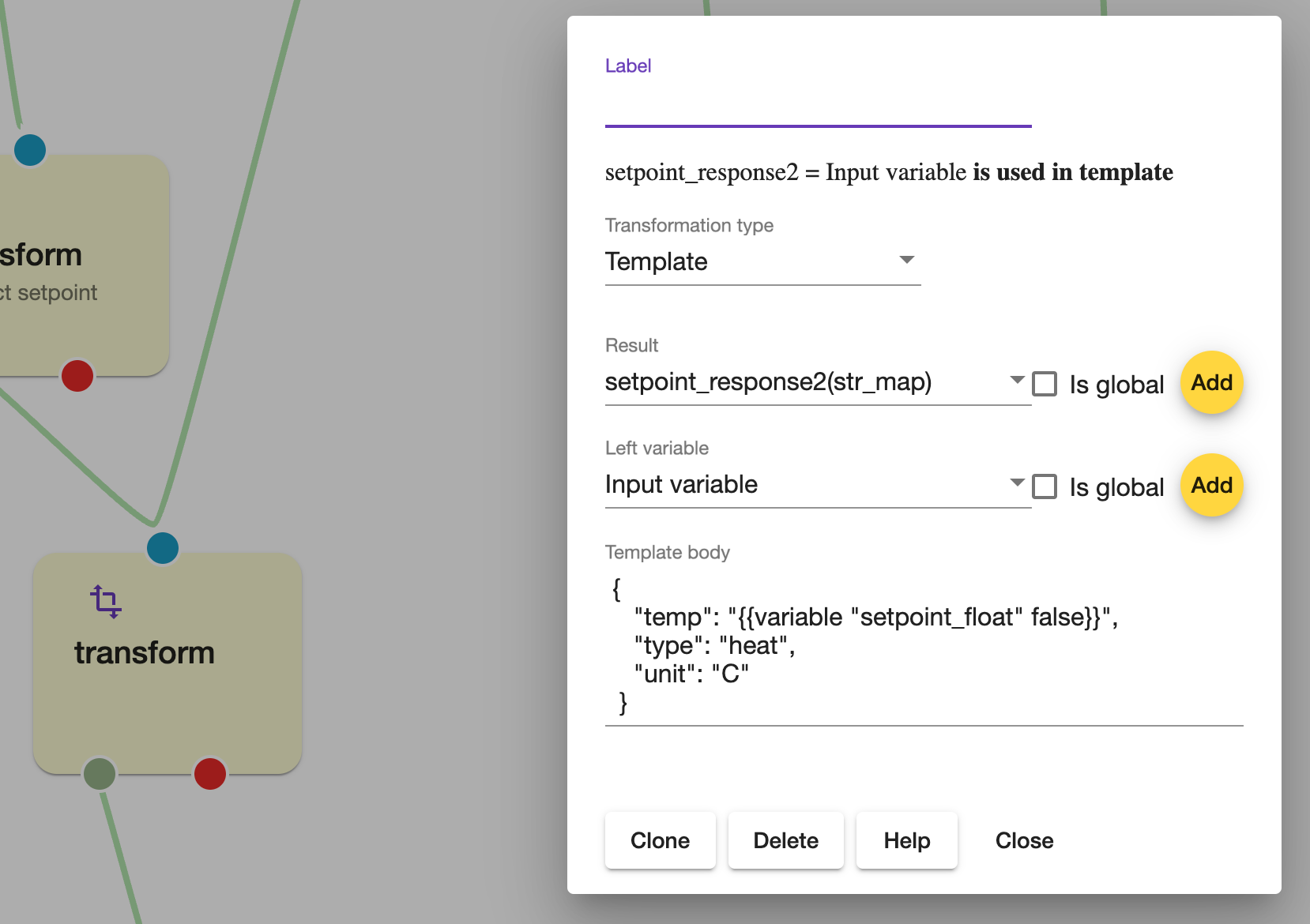Data operations
Set variable node
You can make as many variables as you like in your flows. Variables can be used to save the state of your devices, values read from a REST Action, mode of your site or similar. In the conditions section there was mentioned that it is possible to trigger if mode is not vacation. To check what mode you are in, you can use a global variable. This can be done by using a Home event trigger that triggers whenever mode is changed, that sends its value directly in to a set_variable node that saves the string value in a variable. First we need to make the variable.
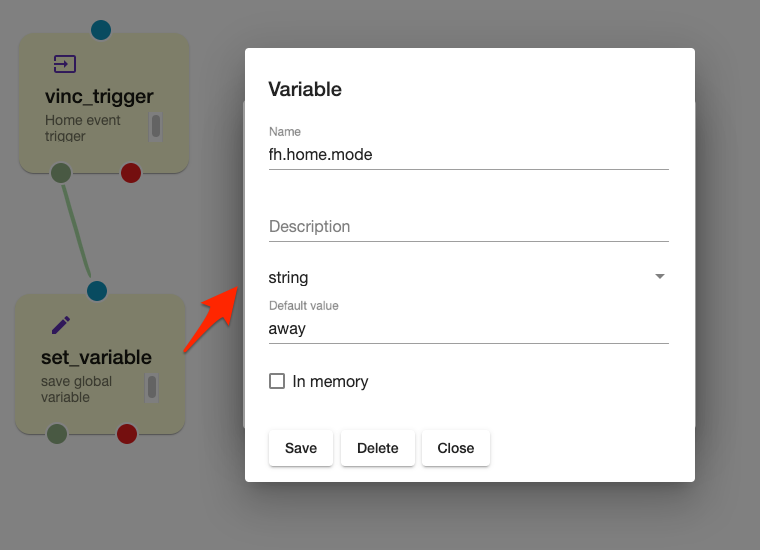
To make a variable, click on Add in the set_variable node. Then choose a name, description, and type. In this case the type should be string as we want to save the mode. If you save the variable in a different flow than where you want to use it, you need to make sure it is Global by ticking the in memory box. Your variable configuration should then look like this:
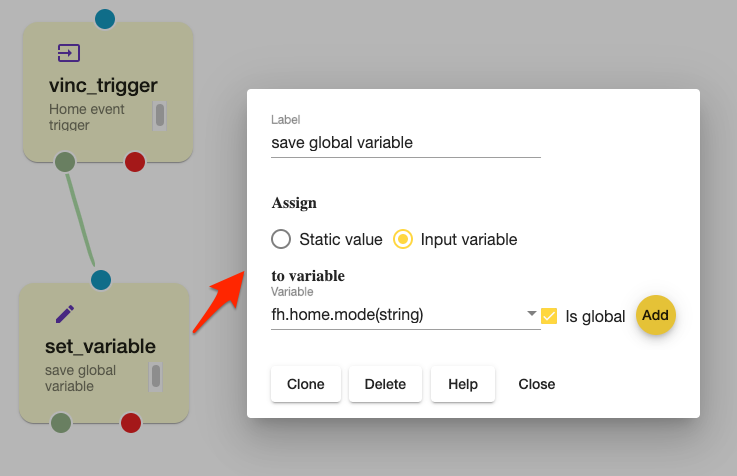
Transform node
Transform node should be used for more advanced data manipulations . The result of transformation is always assigned to Result variable
Supported transformation types :
- Calculate
- Map
- JsonPath
- XPath
- Tempelate
Calculate
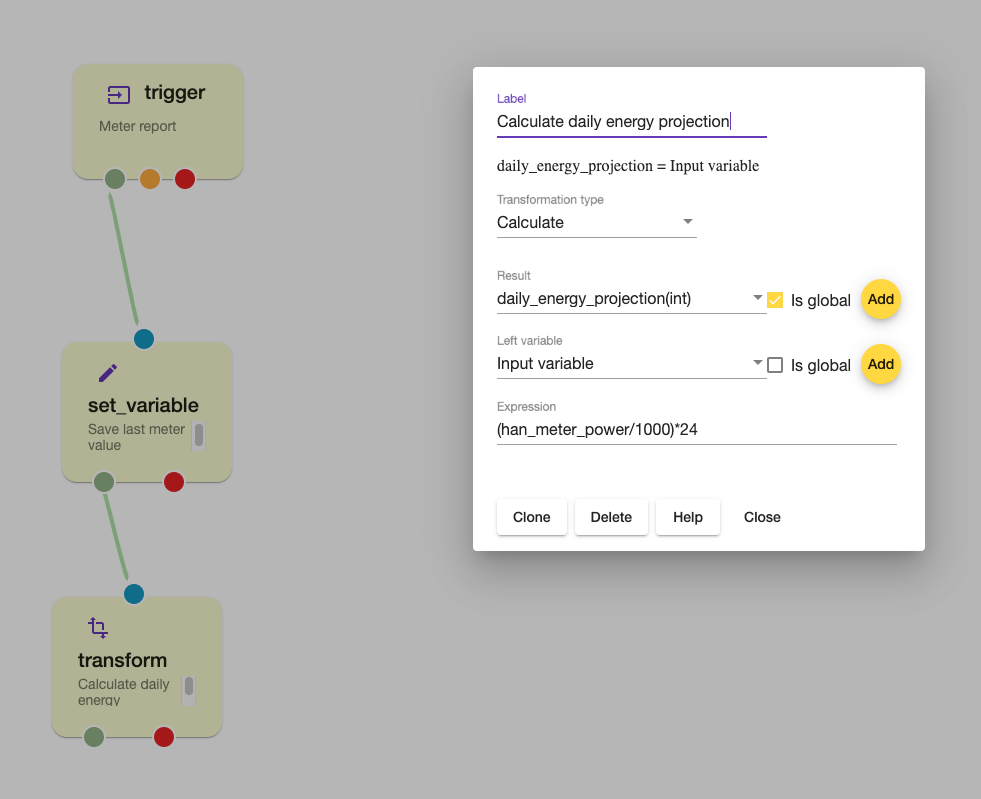
The transformation evaluates expression from Expression field and saves result into Result variable. The expression supports all local and global variables (addressed by name) .Input variable can be addressed using input name and Left variable (from dropdown menu) as variable . Assuming we have variables address , expression can be address+100 , result will be assigned to Result variable
Supported operators
- Modifiers:
+ - / * & | ^ ** % >> << - Comparators:
> >= < <= == != =~ !~ - Logical ops:
|| && - Numeric constants, as 64-bit floating point (12345.678)
- String constants (single quotes:
'foobar') - Date constants (single quotes, using any permutation of RFC3339, ISO8601, ruby date, or unix date; date parsing is automatically tried with any string constant)
- Boolean constants:
true false - Parenthesis to control order of evaluation ( )
- Arrays (anything separated by , within parenthesis:
(1, 2, 'foo')) - Prefixes:
! - ~ - Ternary conditional:
? : - Null coalescence:
??
For more info - Operators
Map
The transformation maps input value, from input variable to output variable using provided mapping.
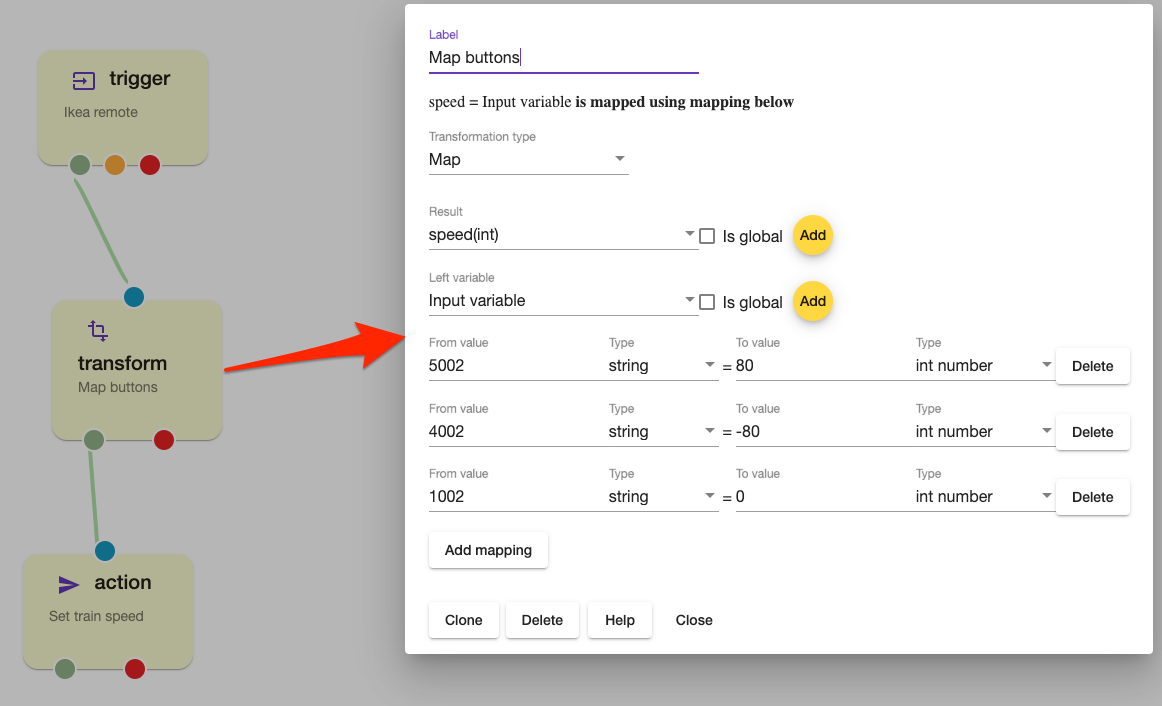
JsonPath
The transformation allows to extract data from json request using Json Path query and assign it to a variable.
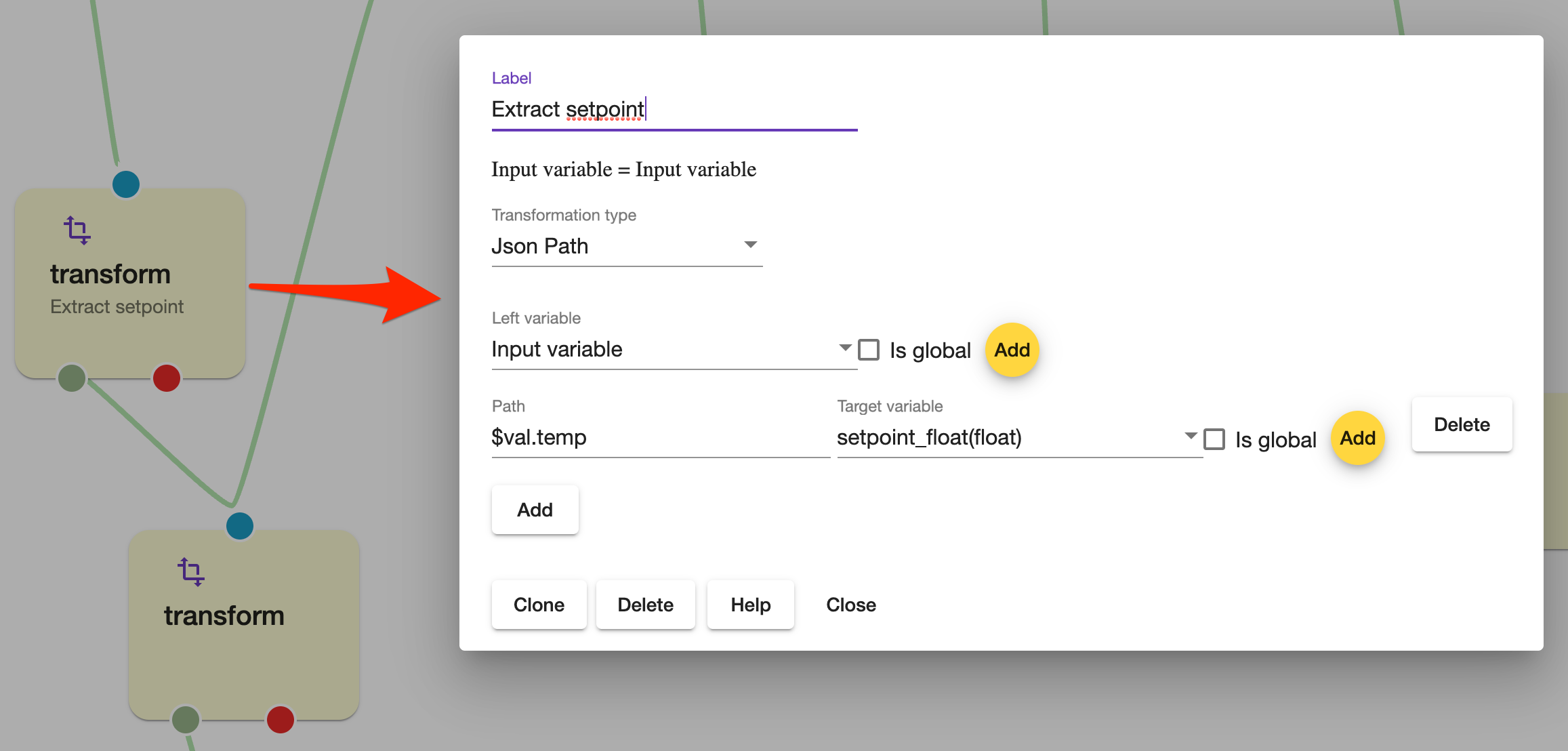
Xpath
The transformation is very similar to JsonPath but is using XPath expressions to extract data from XML documents.
Template
The transformation should be used to configure variables using template. Template can be a text , json or XML/HTML. Templates support variables and settings Example :
{
"temp": "{{variable "setpoint" false}}",
"type": "{{setting "type" }}",
"unit": "C"
}
Given that setpoint variable = 22.5 and setting “type” = “heat” , the template will result into following message :
{
"temp": "22.5",
"type": "heat",
"unit": "C"
}